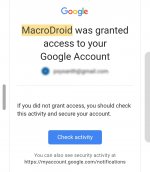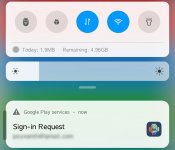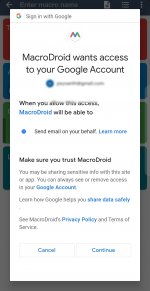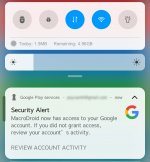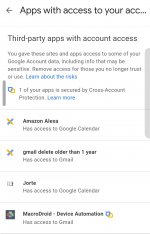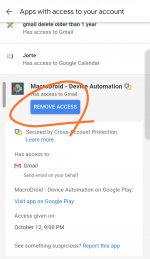I am having a difficult time sending an email using Macrodroid's "Send Email" Action.
Here's my macro:
Trigger: Empty Trigger
Action: Send Email
Select Option: Gmail Account
Email Address: (my_email)@gmail.com
Subject: Testing Macrodroid's Send Email
Message Text: Test #1
The action is created successfully. Next, I tap on the newly created Action and tap on "Test action".
In Macrodroid's System Log, I see:
14:51:30 Upload Service created
14:51:35 Uploading to Email
14:51:35 Using OAUTH
14:52:06 Uploading to Email
14:52:06 Using OAUTH
14:52:36 Uploading to Email
14:52:36 Using OAUTH
14:52:36 Upload Service Destroyed
What am I doing wrong? Any ideas?
Here's my macro:
Trigger: Empty Trigger
Action: Send Email
Select Option: Gmail Account
Email Address: (my_email)@gmail.com
Subject: Testing Macrodroid's Send Email
Message Text: Test #1
The action is created successfully. Next, I tap on the newly created Action and tap on "Test action".
In Macrodroid's System Log, I see:
14:51:30 Upload Service created
14:51:35 Uploading to Email
14:51:35 Using OAUTH
14:52:06 Uploading to Email
14:52:06 Using OAUTH
14:52:36 Uploading to Email
14:52:36 Using OAUTH
14:52:36 Upload Service Destroyed
What am I doing wrong? Any ideas?