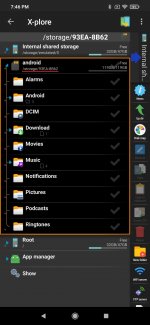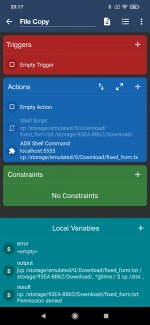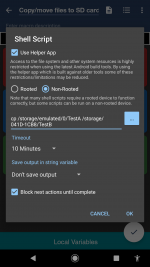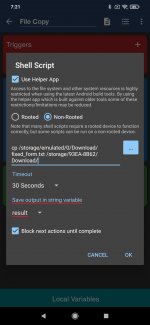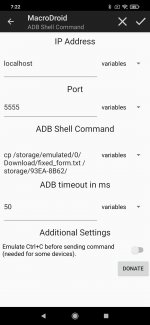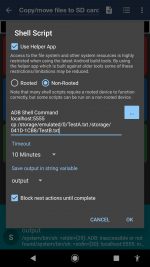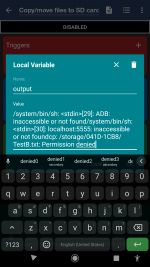I want to copy a file retaining the time stamp. So instead of using the Copy command I am using the flowing shell script
cp --preserve=timestamps /storage/emulated/0/TestA.txt /storage/emulated/0/TestB.txt
I have also checked Use the helper App and selected the Non Rooted option. I have the latest 1.7 version of the Helper App installed.
This does not work. Am I doing something wrong?
I am not familiar with Linux commands. How do I specicy folder/file names with spaces in their names?
cp --preserve=timestamps /storage/emulated/0/TestA.txt /storage/emulated/0/TestB.txt
I have also checked Use the helper App and selected the Non Rooted option. I have the latest 1.7 version of the Helper App installed.
This does not work. Am I doing something wrong?
I am not familiar with Linux commands. How do I specicy folder/file names with spaces in their names?