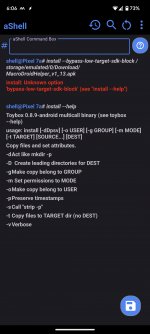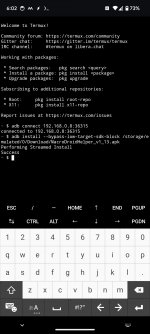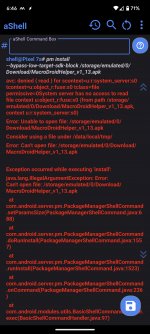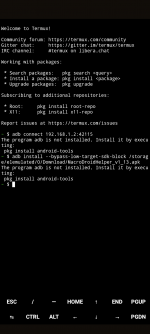Jacob L
Moderator (Lawsonator)

Android 14 set to block certain outdated apps from being installed
To help reduce malware, Android 14 will begin fully blocking the installation of apps that target outdated versions of Android.
This will cause trouble with the helper, even if we can sideload apps.